How to export results and search history
You can export results and your project history from the Export menu button in the header.
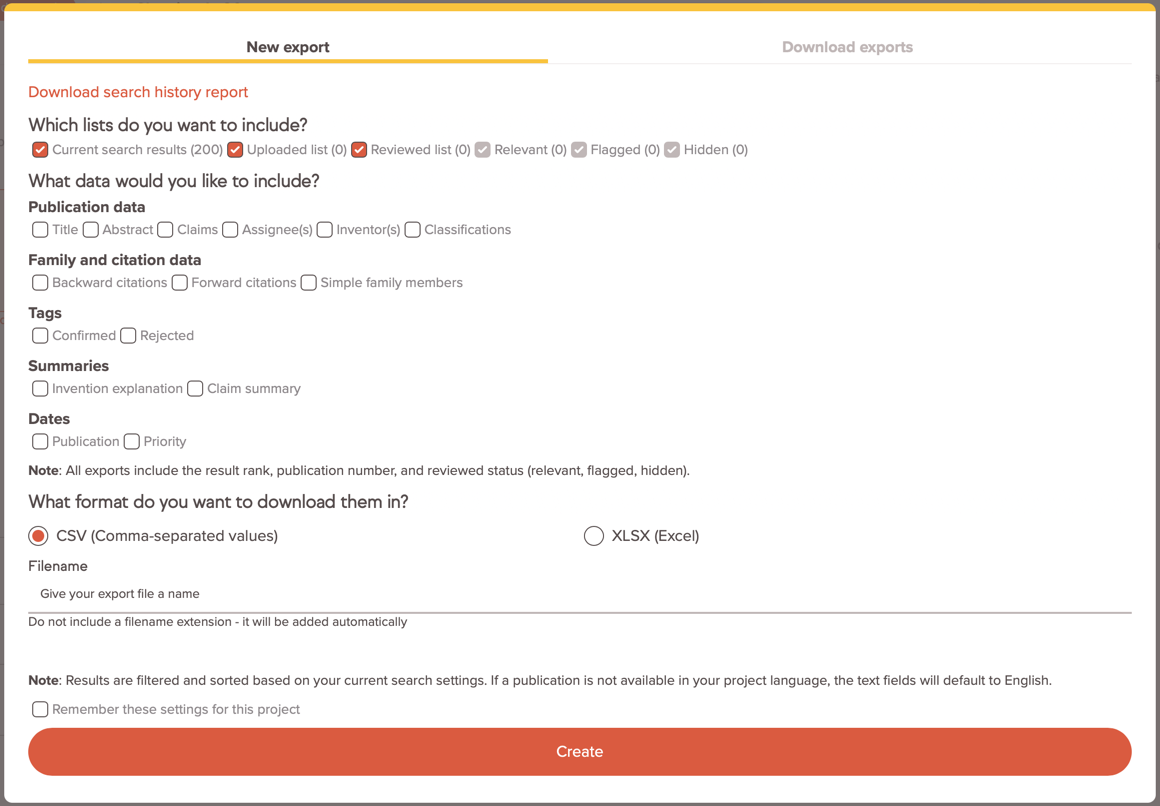
Download project history
Your project history includes everything needed to reproduce past results. You'll also be able to see how many results were reviewed for any given set of inputs and which patents were saved as relevant. Each row in the search history also shows who made the changes and when the changes were made.

Export options
Choose the list to export from
You can export patents from your Results, Uploaded, and Reviewed lists. The export menu will show you how many patents are in each list. Use the checkboxes to pick the list you want.
How many results can I export?
Amplified's professional plan allows for a maximum of 200 results per export. Larger exports are available on our Enterprise plan. If you'd like to learn more, please contact your account manager or write to us at support@amplified.ai.
Choose the fields you want to include
Your export will always include some basic information:
- The representative family member's patent number for each result in your list
- Review status (relevant, flagged, hidden, or unreviewed)
- Result rank (based on the last Neural or Classic mode update)
- Uploaded tag - this column shows whether the result is also present in your uploaded list or not
- Shareable public link to the patent
Use public patent pages to easily share the full text and drawings of a patent. Anyone can view the link and even download a PDF, all without needing an Amplified account.
Include custom fields in your export
Amplified also supports a wide range of exportable fields so you can easily download additional bibliographic or other data.

Summaries
In Amplified, you can use AI to generate useful summaries of patents. You can then include these generated summaries in your export.
Checking this box will include the summaries that you've already generated, it will not generate new summaries for patents that do not have them. You must generate summaries by clicking on Summaries in the patent result or full text page.
Tags
You can also include custom tags in your export. Tags have either a Confirmed or Rejected status.
Confirmed tags mean a human has reviewed and verified they are correct. Rejected tags mean that a human has reviewed and verified that the tag is not relevant.
Export of Predicted tags is coming soon.
Save your export settings for this project
If you plan to use the same fields again for future exports in this project, you can check the Remember settings box so you don't need to re-select the same fields next time.

Don't see a field that you want? Write to us at support@amplified.ai and we'll add it to our roadmap!
Choose a file format and name for your export
You can export in CSV or XLSX. Exports are available for 6 months after generation so giving the export a custom filename can help you to find it later.
Downloading your export
Once all of your export settings are ready, click Create to generate the file. You'll automatically be taken to the Download exports tab. You'll see your export is running with a Status indicator to let you know when it's ready. Most exports finish in a few seconds but larger requests may take up to a couple minutes.
You can close this window and come back anytime. It won't disrupt your export. When the export finishes, you'll get an email.
Congratulations! Your export is finished. This export and all of your past exports will be saved here. To download the files again just come back to this screen anytime by opening the Project and clicking Export.
